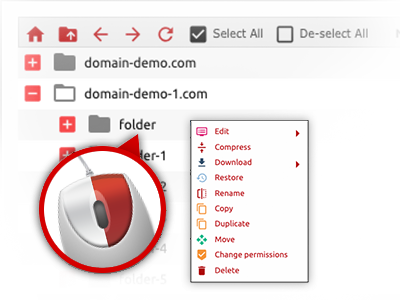We give you a drag & drop File Manager, which features a set of handy instruments like an inbuilt image viewer and an array of file writers. You can easily make instant uploads, archive/unarchive data files, modify permissions and a lot more. The resources are well–organized and easy to get through with large action buttons and right–click context menus. Find out more about the various software tools and characteristics integrated in the TSG Host File Manager.
Drag ’n’ drop file uploads
The most straightforward approach to add data files
Submitting files with an FTP tool is an out–of–date and really insecure way of transmitting data files from your computer to a hosting server. That’s why, we have included drag & drop data file upload support in the File Manager. Just drag the data files that you need to upload from your desktop into your web browser and they will begin to publish in your web hosting profile over a secure SSL communication.
You don’t need to mount any additional computer software, web browser add–ons or apps. The drag & drop capability performs equally well on Windows, Linux or Mac.
Right–click context menus
Control all files with merely a click of the mouse
The vast majority of File Managers list all of the activities which you can conduct within a file or folder at the top of the webpage. We believe that the latter isn’t properly arranged. With the File Manager, you can get all of the file administration options whenever you right–click a file or folder. This option is also applicable for a number of files/folders.
You can actually rename, copy, move, download, edit, preview, archive, unarchive and delete any file or folder you choose with only a click of the mouse.
Archive/Unarchive files
Manage huge files effectively
On account of the built in archive/unarchive solution, the File Manager allows you to deal with huge files without the need to use FTP. It is simple to pack a folder into a lightweight size by clicking on the Compress button or gain access to the belongings in an archived directory by using the Extract button. Whenever compressing a folder or a bunch of files, it is possible to select the archive extension (.ZIP, .RAR or .TAR.GZ) along with the name of the archive file.
Integrated file editors
No third party software is necessary
We have enclosed a group of file editors in the Web Hosting Control Panel to guide you to generate quick and simple transformations to your files and never have to implement any third party software packs. In the File Manager you can find a WYSIWYG editor that can assist you keep an eye on all the changes which you make live, a code editor which includes syntax highlighting for your personal .PHP or .JS files, together with a plain text editor for more expert customers. Any changes you come up with and keep are going to be reflected instantly on the web.
You can access the file editors when using the buttons at the top of the file table or by right–clicking a given file/folder.
A logical folder structure
All your files organized with a straightforward manner
When you’re working with a number of websites simultaneously, it’s crucial that you have everything sorted out. With other File Managers, modifying a lot of different websites within the same website hosting account can be very challenging. Using the File Manager, you will see that it is in fact pretty easy. Every site has its own directory, that you can right away acknowledge, including all of the files related to the specific site are placed there.
And also to make everything even easier, we have a drop–down menu from where you can quickly select on exactly which host you would like to work inside the File Manager. Our intelligent system will take you there in no time.
A user–friendly interface
A File Manager made especially for the people
The majority of online File Managers are slow and pretty difficult to make use of. They have modest functions and aren’t really simple to use. We aim to change that through the TSG Host File Manager. It is built to be easy–to–use and to look like something you you are already familiar with – the File Manager on your computer.
All its functions, the drag–and–drop file upload solutions, the right–click contextual menus, the integrated file editors, etc. exist for just one reason – to help make handling your web site(s) more convenient.
Work with multiple files
Modify many files all at once
You’ll be able to manage a multitude of files simultaneously when using the multi–selection capability of the TSG Host File Manager. All that you should do is just hold down the Control key and then click on the files or directories that you’d like to choose. If you’d like to select a group of files/folders in a row simultaneously, click on the first file/folder, hold down the Shift key after which pick the final file or folder in the selection.
When you have chosen the wanted files/folders, you can either drag them to a distinct location, or apply different activities to them making use of right–click context menu or the buttons at the top of the file table.
Quick & simple password protection options
The simplest way to shield your information
If you wish to password–secure a directory within your site, you will have to make an .htaccess file manually. Having said that, this generally is time–consuming and complicated if you are not well–experienced in hosting. Using the File Manager, you may create a password–secured folder and hide all of its items from any users with a number of mouse–clicks.
Everything you should undertake is right–click a folder, pick out Password Protection and then click the Add selection. After that just state a username together with a security password. No further setup is needed and there’s no reason to handle an .htaccess file. Our platform will manage every little thing for you.